Few days ago a friend of mine asked for help with powerpoint and in particular with the music background so I thought to write a very quick tutorial (even if I really hate ppt ):
One of the most common PowerPoint questions that we get asked is how to add music to a presentation and how to get it to play across multiple slides.
- Download your music in MP3 or WAV format.
The best format to download songs in is in the MP3 format. This has the smallest file size.However there is one big problem with mp3 files - you can only link but not embed mp3 files into PowerPoint.
- You will also need to make sure that you have all of the copyright permissions and performing rights clearances to be able to store the music in your presentation.
- Insert the music in your PowerPoint presentation.
From the main menu Insert > Movies and Sounds > Sound from file
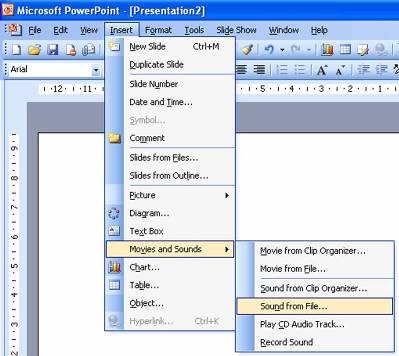
Then from the Files of Type drop down box select mp3 format.
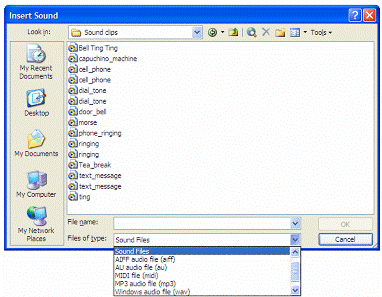
You will then get a message about how you want the music to start
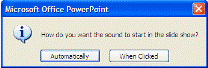
- Setting the music to play across multiple slides
This could be useful if you wanted to make a slide show of someone's life with music playing in the background - or it could be a useful feature at a trade show.You do this using a feature called Custom Animation. Select your music file then Right click (not the usual left click) and select Custom Animation. You can do this by selecting Slide Show > Custom Animation
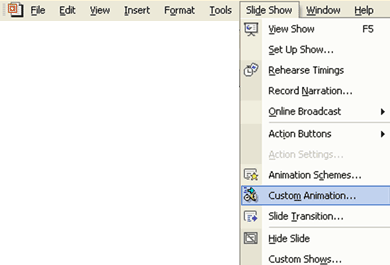
How you do this depends upon which version of PowerPoint you are using.Then select Multimedia Settings afterwards and make sure that you have selected While Playing >Continue Slide show You will then need to set the Stop Playing button and enter in the Stop Playing > After number slides the number of slides that you would like the music to play for.
If you are using PowerPoint XP the procedure is slightly different
Custom Animation > Right Click on Media and select Effect OptionsYou will then need to set the Stop Playing button and enter in the Stop Playing > Afternumber slides the number of slides that you would like the music to play for.
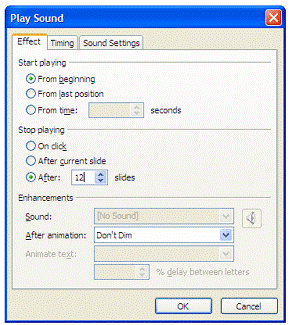
- How to embed music in your presentation
The last gotcha in the process is that the music may not be embedded in your PowerPoint presentation. This means that if you save your presentation onto a CD or you are to email it, then the music may not automatically go across. It all depends upon the file size of the music.If you want the music to be embedded in the presentation you will need to follow a couple of steps.1. Make sure your music is in WAV format (mp3 files can only be linked and not embedded)2. Increase the value in the Link sounds with file size greater than box to a value greater than the file size of the MP3 file. For example if the file size is 4.5MB then you will need to include a value higher than 4500. A good general purpose size that should incorporate most song files is 6000 as most mp3 files are less than 6MB. Be careful as some classical music tracks could be longer than this.
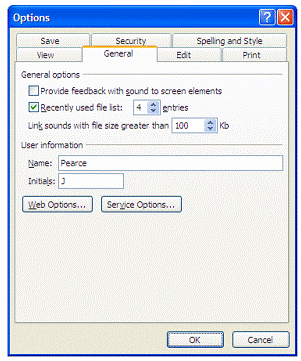
hope this is helpfulThe only downside is that the file size of the final file could be quite large.There is a 50 Mb limit for embedding WAV files. For eample if you had two WAV files of 34 MB the you will be able to embed them, but it would make your file size over 68MB.
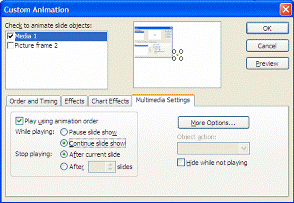
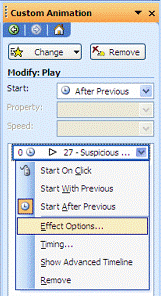
I Want to Embed mp3 Files in PowerPoint or Use mp3's as a Transition Sound is it possible ?
ReplyDeleteUsually this is impossible, only wavs can be used this way! But as mp3 files are a great deal smaller than .wav files of similar quality this can be a very useful technique.
ReplyDeleteThe technique is to add a header to the .mp3 file that will convince PowerPoint that it is actually a wav file. Although this will change the file name to "something.wav" the file remains an mp3 file, the same size as the original and will play in PowerPoint (maybe not on Macs though!)as an mp3 file.
You will need to download a free program called CDex to add the header. You can get it here CDex. The downlad page is a little confusing but the file you need is the windows exe version (cdex_170b2_enu.exe)
With CDex use "Convert > Add a RIFF wav header to mp2/mp3" to produce a file that will be virtually identical to the mp3 file but will have the .wav suffix and can be embedded using the tec described before.
ciao alex